 |
Главная Случайная страница Контакты | Мы поможем в написании вашей работы! | |
Our guide to cleaning and maintaining your keyboard
|
|
 Computer Keyboards can get dirty very easily, to clean the surface of a keyboard is very straight forward.
Computer Keyboards can get dirty very easily, to clean the surface of a keyboard is very straight forward.
What you will need: lint free cloth, dry cloth or duster, suitable cleaning fluid (isopropyl alcohol), cotton buds, can of compressed air or vacuum cleaner, flat tip screwdriver (optional for thorough clean).
 Shutdown your PC and remove the main plug, unplug the keyboard (remember where it was plugged in) and hold it upside down to release any debris from in-between the keys. This is where the patience comes in, make a note of the position of all the keys or you will have trouble putting them back correctly, alternatively just remove the letter keys A - Z from the keyboard (which is where the most of the dust/debris will be) and refer to fig. 2 as a reference to put them back. All the keys can be removed although the larger keys (space bar, enter key, shift keys, backspace, caps lock, etc) can be difficult to put back so you might avoid removing them. Remove the keys using the screwdriver, ease the screwdriver under the key and gently lift the key top off (see fig. 1). Note: don't forget to make a note of their position!!
Shutdown your PC and remove the main plug, unplug the keyboard (remember where it was plugged in) and hold it upside down to release any debris from in-between the keys. This is where the patience comes in, make a note of the position of all the keys or you will have trouble putting them back correctly, alternatively just remove the letter keys A - Z from the keyboard (which is where the most of the dust/debris will be) and refer to fig. 2 as a reference to put them back. All the keys can be removed although the larger keys (space bar, enter key, shift keys, backspace, caps lock, etc) can be difficult to put back so you might avoid removing them. Remove the keys using the screwdriver, ease the screwdriver under the key and gently lift the key top off (see fig. 1). Note: don't forget to make a note of their position!!
When you have removed all the keys (except any keys you wish to avoid) use the compressed air (or vacuum cleaner) to remove any dust and debris from inside the keyboard.
 Fig.1
Fig.1
| Now is a good time to give the keys a proper clean, for best results clean each one individually (the patience thing again) with the cloth and cleaning fluid, when clean, wipe them over with the dry cloth. Before replacing the keys, take your lint free cloth and dampen it with your cleaning fluid (don't put the liquid directly on the |
keyboard), give the surface of the keyboard a good wipe over ensuring to clean as much as possible any keys that you haven't removed. When the keyboard is nice and clean replace the keys
| according to your notes or if you have just removed the letter keys use fig. 2 as a guide, to put the keys back on position the key in place and press gently but firmly until it clicks home. After replacing all the keys give the keyboard a quick wipe over with your dry cloth and you have a nice clean keyboard. | 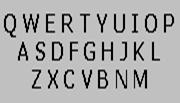 Fig. 2
Fig. 2
|
4. Make an advertisement for a real or imaginary input computer device.
Дата публикования: 2014-10-25; Прочитано: 620 | Нарушение авторского права страницы | Мы поможем в написании вашей работы!
